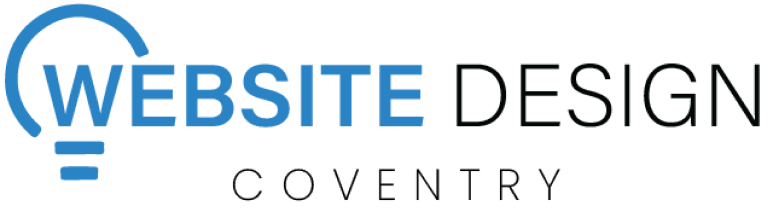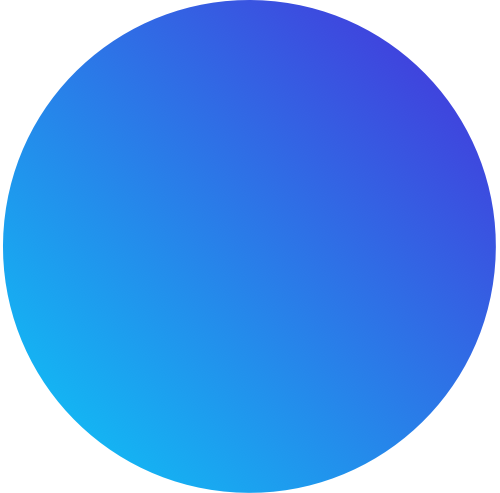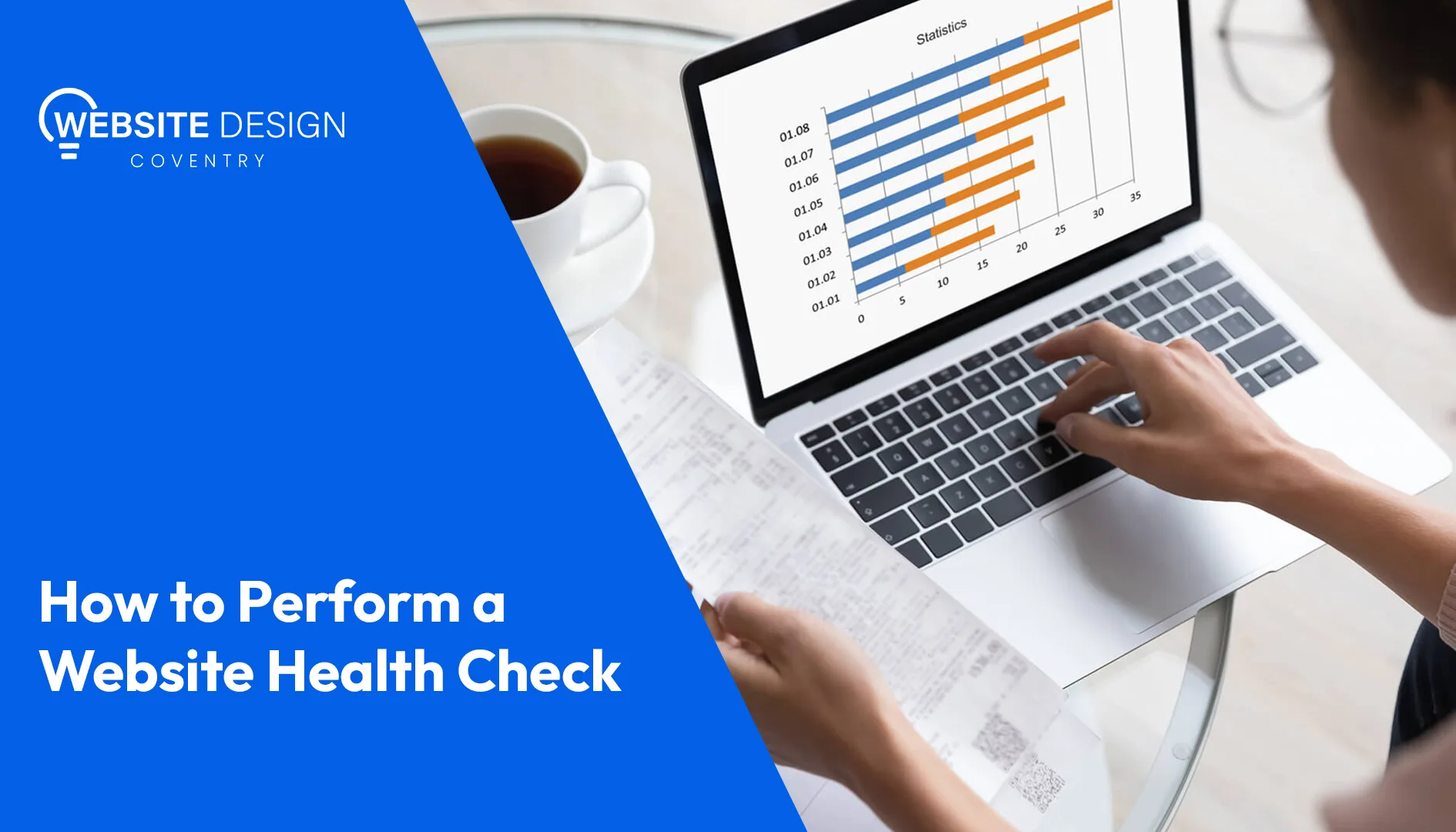
How to Perform a Website Health Check
Introduction
In today’s digital-first world, your website is often the first impression people have of your brand or business. Just like you wouldn’t neglect the maintenance of your car or home, a website needs regular checkups to ensure it’s performing at its best. A healthy website is fast, secure, and optimized for both users and search engines. Whether it’s loading speeds, SEO rankings, or overall functionality, keeping your site in top shape is essential to maintain user engagement and protect your reputation.
Ignoring these checks can lead to a range of issues—slow loading times, poor user experience, security vulnerabilities, or even drops in search engine rankings. These factors can directly affect traffic, conversions, and ultimately, your business revenue. But by performing a regular website health check, you can identify and fix problems before they escalate.
In this guide, we’ll walk you through the critical areas to assess in a comprehensive website health check and provide actionable tips to maintain a robust, efficient, and secure website. Whether you’re tech-savvy or just getting started, following these steps will help ensure your site is always running smoothly.
Website Speed & Performance
Importance of Website Speed
Website speed isn’t just about convenience; it directly impacts your site’s success. Studies show that users expect a website to load in under 3 seconds, and for every second longer, the probability of them leaving increases drastically. A slow website results in a higher bounce rate, lower user satisfaction, and a loss of potential customers. On top of that, Google uses page speed as a ranking factor, meaning a slow site could cost you visibility in search engine results.
A fast website, on the other hand, enhances user experience, increases engagement, and boosts conversions. Whether you run an e-commerce site where delays can mean lost sales or a content-based platform where visitors may abandon articles, speed is crucial.
Tools to Measure Speed
Before you can fix any speed issues, you need to measure your website’s current performance. Fortunately, several tools offer comprehensive reports and insights:
Google PageSpeed Insights: This free tool from Google provides a detailed report on both mobile and desktop performance. It offers a score out of 100 and suggests specific improvements.
GTmetrix: GTmetrix provides a performance score along with insights into load time, total page size, and the number of requests made by your website. It also offers a waterfall chart that helps identify which elements are slowing things down.
Pingdom: Another popular tool for analyzing website speed. It provides a performance grade, page load time, and highlights problem areas such as large files or slow server response.
By using these tools, you can quickly identify where your website stands and what factors are affecting its speed.
Common Speed Issues and Fixes
Once you have your performance report, the next step is to address the issues. Here are some common speed problems and how to fix them:
Large Image Files
Problem: High-resolution images often cause slow loading times, especially if they aren’t optimized for the web.
Fix: Compress your images using tools like TinyPNG or JPEG-Optimizer. Also, ensure you’re using the correct image format (JPEG for photographs, PNG for images with transparency, etc.).
Unoptimized CSS, JavaScript, and HTML
Problem: Excessive or poorly written code can bloat your site and increase loading time.
Fix: Minify your CSS, JavaScript, and HTML files to reduce their size without affecting functionality. You can use tools like UglifyJS for JavaScript or CSSNano for CSS. Additionally, remove any unused or redundant code.
Too Many HTTP Requests
Problem: Every element on your webpage—images, scripts, stylesheets—makes an HTTP request to load. Too many requests can severely slow down your website.
Fix: Combine files where possible (such as merging CSS or JavaScript files), reduce the number of elements on each page, and use lazy loading for images to only load them as users scroll.
No Browser Caching
Problem: Without caching, returning visitors must reload all resources each time they visit your site, which increases load time.
Fix: Enable browser caching so static files (like images, CSS, and JavaScript) are stored locally in the user’s browser for faster access on repeat visits. Most websites can handle this through their .htaccess file or a caching plugin (like W3 Total Cache for WordPress).
Poor Server Response Time
Problem: If your hosting provider’s server is slow, no matter how optimized your site is, it will still load slowly.
Fix: Invest in quality hosting. Consider upgrading to a faster server (VPS or dedicated hosting) or using a Content Delivery Network (CDN), which distributes your site across multiple servers globally to reduce loading times based on the user’s location.
Mobile-Friendliness
The Importance of Mobile Optimization
With over half of all web traffic now coming from mobile devices, optimizing your website for mobile is essential. A site that isn’t mobile-friendly can lead to poor user experiences, causing visitors to leave quickly. Beyond user experience, Google also uses mobile-friendliness as a ranking factor, meaning a mobile-optimized site will perform better in search results. Simply put, if your website isn’t mobile-ready, you could lose traffic, engagement, and revenue.
How to Test Mobile Responsiveness
Testing your website’s mobile responsiveness is simple. You can use tools like:
Google’s Mobile-Friendly Test: A quick and easy way to check how your site performs on mobile devices.
Browser Developer Tools: Most modern browsers allow you to simulate mobile views. In Chrome, for example, press F12 to open DevTools, then toggle the device toolbar to view your site in different mobile resolutions.
These tools help you see how your site behaves across a range of devices, ensuring a seamless experience for users on smartphones and tablets.
Best Practices for Mobile Design
To optimize your site for mobile, follow these best practices:
Responsive Design: Use flexible layouts that automatically adjust to different screen sizes.
Simplified Navigation: Mobile users prefer quick, intuitive navigation. Use hamburger menus and minimize the number of clicks needed to reach key pages.
Optimized Images & Content: Compress images and use shorter, more concise text for mobile. Avoid large, data-heavy files.
Touch-Friendly Elements: Ensure buttons, links, and interactive elements are large enough to be tapped easily without frustration.
By focusing on mobile-friendliness, you enhance user experience, boost engagement, and improve your site’s search engine performance.
SEO Audit
Importance of SEO for Website Health
Search Engine Optimization (SEO) is critical for making sure your website is visible to search engines like Google. A well-optimized website ranks higher in search results, increasing traffic and credibility. Without good SEO, even the most well-designed site can struggle to reach its audience. An SEO audit helps you understand how your site is performing in terms of search engine rankings and identifies areas for improvement.
Tools for SEO Audits
There are several tools you can use to perform a comprehensive SEO audit:
Google Search Console: This free tool helps you monitor your site’s presence on Google, track performance, and identify issues like indexing problems or broken links.
SEMrush or Ahrefs: These are paid tools that provide detailed insights into keyword performance, backlinks, and overall SEO health.
Screaming Frog: A website crawler that analyzes your site’s technical SEO aspects like meta tags, headings, and duplicate content.
These tools help you understand how search engines view your website and where you can optimize it.
Key SEO Metrics to Monitor
Meta Tags (Title & Description):
Ensure every page has a unique, descriptive title tag and meta description. These elements give search engines and users a snapshot of your content, influencing both rankings and click-through rates.
Keyword Usage:
Check whether your target keywords are effectively used throughout your website, including in headings, content, and URLs. Avoid keyword stuffing, but ensure your most important keywords appear naturally in the content.
Backlinks:
Backlinks from authoritative sites signal to search engines that your content is trustworthy. Use tools like Ahrefs or SEMrush to evaluate the quality and quantity of your backlinks.
Internal Linking:
Ensure a strong internal linking structure so that users and search engines can easily navigate through your site, helping to improve rankings.
By regularly auditing your site’s SEO, you can stay ahead of changes in search algorithms, improve visibility, and drive more organic traffic.
Security Check
Why Website Security Is Essential
Website security is critical not only for protecting your data but also for ensuring trust with your users. A hacked or compromised website can lead to data theft, downtime, and a damaged reputation. Additionally, Google flags unsecured websites, which can negatively impact your search engine ranking. Regular security checks help protect your site from vulnerabilities and ensure a safe browsing experience for visitors.
Tools to Assess Website Security
To maintain a secure website, use these tools for regular assessments:
SSL Test (Qualys SSL Labs): This tool checks if your website’s SSL certificate is properly installed and identifies any potential weaknesses. An SSL certificate is crucial as it encrypts data, ensuring secure communication between the user’s browser and your site.
Sucuri SiteCheck: Sucuri scans your website for malware, blacklisting, and outdated software that may expose your site to hackers.
Google Safe Browsing: Google’s tool checks if your site is flagged for any security issues like malware or phishing attempts.
Best Practices for Securing Your Website
SSL Certificate: Always ensure your website is protected by an SSL certificate (HTTPS). This secures data exchanged between users and your site. Google also favors HTTPS-enabled sites for better rankings.
Regular Software Updates: Keep your CMS (like WordPress), plugins, and themes updated. Outdated software often contains vulnerabilities that hackers can exploit.
Strong Passwords & Two-Factor Authentication (2FA): Ensure that both users and administrators use strong passwords and enable 2FA where possible for added security.
Daily Backups: Regularly back up your website to avoid data loss in case of an attack. Use automated tools to schedule backups, and store them in a secure offsite location.
Firewall & Malware Protection: Install a web application firewall (WAF) and use security plugins like Wordfence or iThemes Security to monitor and protect against malicious traffic.
By performing regular security checks and implementing these practices, you’ll safeguard your website from potential threats, maintain user trust, and protect your business.
Broken Links and Errors
The Impact of Broken Links on User Experience
Broken links, also known as dead links, are hyperlinks that lead to non-existent pages (404 errors). They frustrate users by interrupting their browsing experience, potentially causing them to leave your site. Not only do broken links hurt user satisfaction, but they also negatively impact your website’s SEO. Search engines view broken links as signs of poor website maintenance, which can lower your rankings.
How to Identify and Fix Broken Links
Finding and fixing broken links should be part of your regular website health checks. Here’s how to do it:
Use Automated Tools:
Google Search Console: It alerts you to broken links and 404 errors on your site.
Broken Link Checker (for WordPress) or Dead Link Checker (for any website) are tools that scan your site for dead links, making it easier to find and fix them.
Fix or Redirect:
Fix the Link: If the link points to a page that has moved or been renamed, update the link to the correct URL.
301 Redirect: If the page no longer exists, create a 301 redirect to a relevant page. This helps users and search engines seamlessly navigate your site without hitting a dead end.
Common Errors and Their Solutions
404 Errors (Page Not Found):
Problem: These occur when a user tries to visit a page that doesn’t exist.
Solution: Use 301 redirects to guide users to relevant content or a custom 404 page that helps them navigate back to the site.
500 Internal Server Errors:
Problem: A 500 error indicates a server issue preventing the page from loading.
Solution: Check server logs for detailed error messages and consult your hosting provider to resolve server-side issues.
By regularly identifying and fixing broken links and errors, you ensure a smoother user experience, enhance SEO performance, and prevent users from leaving your site in frustration.
Core Web Vitals
Introduction to Core Web Vitals
Core Web Vitals are a set of metrics introduced by Google to measure the user experience of your website, focusing on three key aspects: loading speed, interactivity, and visual stability. These factors are crucial in determining how users perceive your website and play a significant role in Google’s search ranking algorithms. Ensuring that your site meets Core Web Vitals standards not only improves user satisfaction but also enhances your search engine visibility.
The three primary metrics are:
Largest Contentful Paint (LCP): Measures loading performance. It tracks how quickly the largest element (usually an image or large block of text) becomes visible to users.
Target: Under 2.5 seconds.
First Input Delay (FID): Measures interactivity. It calculates the time it takes for a page to respond to the first user interaction (like clicking a button).
Target: Less than 100 milliseconds.
Cumulative Layout Shift (CLS): Measures visual stability. It tracks how often elements on your page shift unexpectedly as it loads, which can cause a frustrating user experience.
Target: Less than 0.1.
How to Monitor and Improve These Metrics
Monitoring and improving Core Web Vitals is key to maintaining an optimal user experience and better SEO performance. Here’s how you can do it:
Monitor Using Tools:
Google PageSpeed Insights: This tool provides detailed reports on your Core Web Vitals, offering insights into where improvements can be made.
Google Search Console: The “Core Web Vitals” report in Search Console allows you to monitor your site’s performance over time.
Lighthouse: Available in Chrome’s DevTools, Lighthouse audits your website’s performance, including Core Web Vitals.
Improvement Tips:
Improve LCP (Largest Contentful Paint):
Optimize and compress large images.
Use faster web hosting.
Implement lazy loading for images so they load only when needed.
Enhance FID (First Input Delay):
Minimize JavaScript execution times by deferring non-essential scripts.
Break up long-running JavaScript tasks to make the page more responsive to user inputs.
Reduce CLS (Cumulative Layout Shift):
Set size attributes for images and media so the browser knows how much space to allocate before they load.
Avoid inserting new content above existing content unless absolutely necessary.
By focusing on improving your Core Web Vitals, you ensure that your website is fast, responsive, and visually stable—delivering an excellent user experience and gaining better rankings in search results.
Content Audit
Why Content Health is Important
A content audit is essential for ensuring that your website’s content remains relevant, up-to-date, and aligned with user needs. Over time, outdated or poorly performing content can negatively impact your website’s SEO, user experience, and overall engagement. Regularly auditing your content helps identify what’s working, what needs updating, and what should be removed. Fresh, valuable content keeps users engaged, encourages return visits, and improves your search engine rankings.
Tools for Performing a Content Audit
Several tools can help streamline the process of analyzing your website’s content:
Google Analytics: Track page performance metrics like traffic, bounce rates, and average time on page to identify which content is resonating with users.
Screaming Frog: This tool crawls your site and provides data on SEO elements like title tags, meta descriptions, and broken links. It also helps identify duplicate or thin content.
SEMrush Content Audit Tool: This tool provides a more in-depth analysis of your content’s performance, SEO health, and areas for optimization.
These tools give you a comprehensive overview of how your content is performing and where improvements can be made.
Tips for Keeping Content Fresh
Update Outdated Information: Review content regularly to ensure it reflects current data, trends, and best practices. Updating old blog posts and articles can boost their performance and SEO value.
Consolidate Thin Content: If some pages have little substance or aren’t adding value, consider merging related content into a more comprehensive resource.
Optimize for SEO: Ensure your content is keyword-rich but not overly optimized. Add internal links, update meta descriptions, and use headers (H1, H2, H3) effectively for better SEO and user navigation.
Repurpose High-Performing Content: Identify your top-performing pages and think about ways to repurpose them—turning blog posts into infographics, videos, or podcasts to reach a broader audience.
Regularly Add New Content: Consistently publishing fresh content, whether it’s blog posts, case studies, or product updates, signals to search engines that your website is active and authoritative.
By performing regular content audits, you maintain a site filled with relevant, valuable, and engaging information that improves both user experience and SEO.
Backups and Updates
Importance of Regular Backups
When it comes to website management, regular backups are like having a safety net. Imagine putting in hours of work into your site—writing articles, uploading images, and optimizing pages—only to lose everything due to a server crash, a security breach, or even an accidental deletion. Backups ensure that you can quickly restore your website to its previous state, minimizing downtime and protecting your valuable content. It’s not just about recovery; it’s about peace of mind.
Keeping Your Software Updated
Alongside backups, keeping your website’s software updated is crucial for maintaining security and performance. Whether you’re using a content management system (CMS) like WordPress or custom-built software, outdated versions can leave your site vulnerable to attacks and bugs. Software updates often include security patches, new features, and performance improvements. So, when you see that notification for updates, consider it a friendly reminder from your site to help keep it safe and efficient.
Best Practices for Backups and Updates
Automate Your Backups: Set up automated backups to ensure you always have a recent copy of your site without having to remember to do it manually. Many hosting providers offer this feature, or you can use plugins (like UpdraftPlus for WordPress) that handle it for you.
Store Backups Offsite: Don’t just keep backups on your server. Use cloud storage solutions (like Google Drive, Dropbox, or dedicated backup services) to store copies. This way, if your server fails, you’ll still have access to your backup files.
Schedule Regular Updates: Create a routine for checking and applying updates to your CMS, themes, and plugins. This could be weekly or monthly, depending on how often you make changes to your site. A little maintenance goes a long way in preventing security issues.
Test Updates in a Staging Environment: Before applying updates to your live site, consider testing them in a staging environment. This helps you catch any potential conflicts or issues before they affect your users.
Keep a Backup Log: Maintain a record of when backups are made and when updates are applied. This log helps you keep track of your site’s maintenance and provides insight into how often you’re making changes.
Analytics and Traffic Monitoring
Why Monitoring Analytics Is Crucial
In the digital landscape, knowledge is power, and understanding your website’s analytics is like having a treasure map. Monitoring your website traffic provides valuable insights into user behavior, helping you understand what works and what doesn’t. Are visitors engaging with your content? Which pages are driving the most traffic? What’s your conversion rate? These questions can be answered through analytics, guiding your strategy and enabling data-driven decisions to enhance user experience and boost performance.
Tools for Tracking Analytics
To effectively monitor your website traffic, you can leverage several powerful tools:
Google Analytics: This is the gold standard for website analytics. It offers a wealth of information about your visitors, including demographics, traffic sources, user behavior, and conversions. Setting up goals and funnels within Google Analytics can help you track specific actions, such as form submissions or product purchases.
Google Search Console: While primarily a tool for monitoring your website’s presence in Google search results, it provides valuable insights into organic traffic, keyword performance, and indexing issues. It helps you understand how users find your site through search engines.
Hotjar: Beyond just numbers, Hotjar provides qualitative data through heatmaps and user recordings. This helps you visualize user interactions on your site, revealing how visitors navigate and where they drop off.
Key Metrics to Monitor
Traffic Sources: Understanding where your traffic comes from—organic search, social media, referrals, or direct visits—helps you focus your marketing efforts on the most effective channels.
User Behavior: Look at metrics like average session duration, pages per session, and bounce rate. A high bounce rate may indicate that your landing pages aren’t engaging enough, prompting you to rethink your content or layout.
Conversion Rates: Track how well your site converts visitors into customers or leads. This metric is crucial for understanding the effectiveness of your calls to action (CTAs) and overall user journey.
User Demographics: Knowing who your visitors are—age, gender, location—allows you to tailor your content and marketing strategies to better meet their needs.
Site Speed: Monitor how loading times affect user behavior. If users are leaving due to slow loading times, it’s a sign to address performance issues.
Tips for Effective Analytics Monitoring
Set Clear Goals: Determine what success looks like for your website. Whether it’s increasing sales, building a newsletter list, or boosting engagement, having clear goals will help you focus your monitoring efforts.
Regularly Review Data: Analytics isn’t a one-time task. Set a schedule to review your data regularly—weekly, monthly, or quarterly—to identify trends and make adjustments as needed.
Utilize Dashboards: Create custom dashboards in Google Analytics to keep your most important metrics front and center. This makes it easier to spot changes and take action quickly.
A/B Testing: Use A/B testing to experiment with different elements on your site—like headlines, CTAs, or layouts—and see what resonates best with your audience.
By consistently monitoring your analytics and traffic, you empower yourself to make informed decisions that enhance your website’s effectiveness. This proactive approach helps you adapt to user preferences, improve engagement, and ultimately achieve your business goals.
Conclusion
Conducting a comprehensive website health check is vital for maintaining a high-performing and user-friendly online presence. By focusing on site speed, mobile-friendliness, regular SEO audits, security checks, and content evaluations, you contribute to your website’s overall success.
Consistent monitoring and maintenance enhance user experience and boost search engine rankings, driving more traffic and conversions. Prioritizing backups, updates, and analytics tracking while addressing issues like broken links creates a solid foundation for achieving your digital goals.
In today’s fast-paced online environment, being proactive about your website’s health is essential. By implementing these strategies, you can ensure your website runs smoothly, securely, and effectively, serving both your business and users well. Embrace continuous improvement, and watch your website thrive!
Author Bio

Rafay, serving as a Content Writer at Website Design Coventry, is known for crafting clear and engaging content across various topics. With a keen eye for detail, he translates complex ideas into relatable advice, helping readers stay informed and engaged with the latest trends and insights.